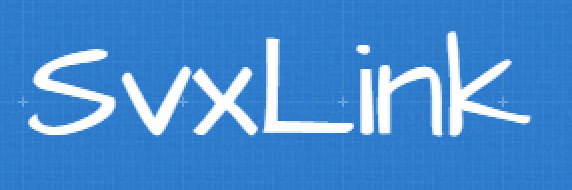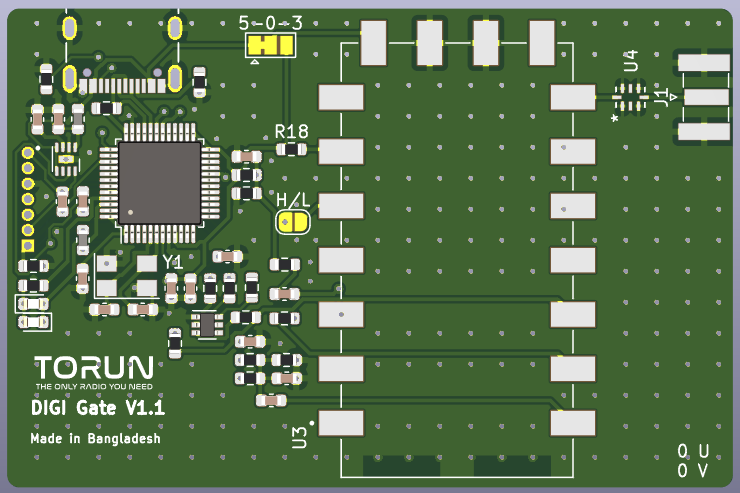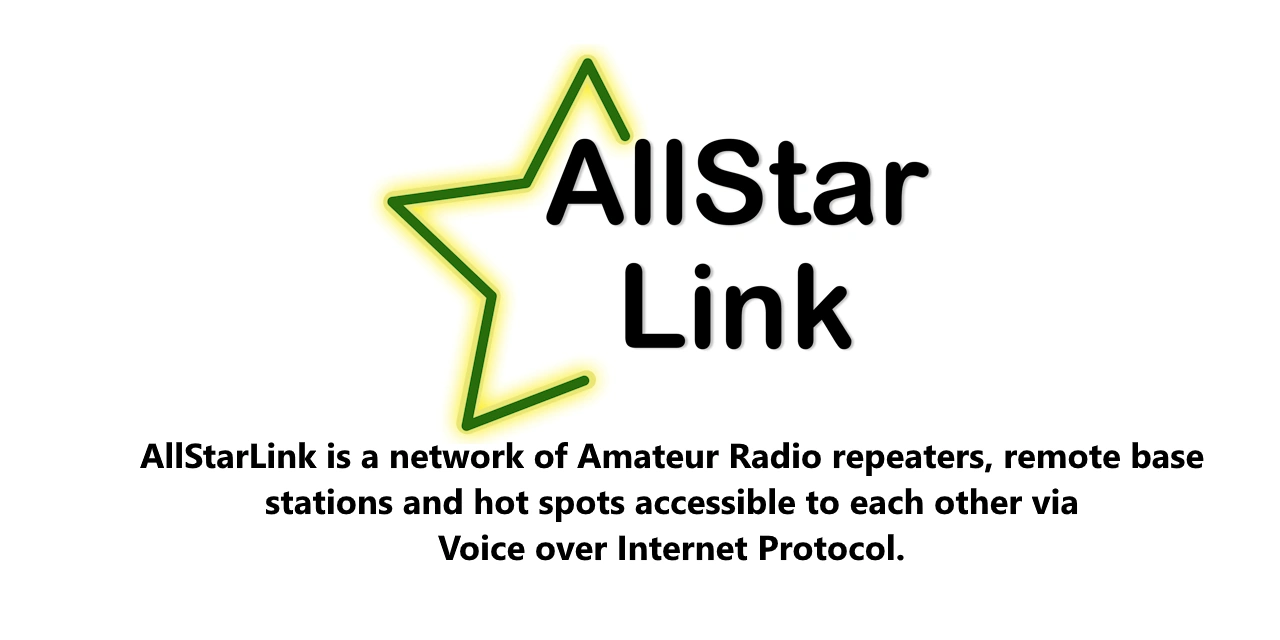How to Install and Configure SvxLink on Raspberry Pi
Introduction
SvxLink is a powerful and flexible software solution for building an amateur radio repeater system. This guide provides step-by-step instructions for installing SvxLink from source on a Raspberry Pi, ensuring optimal performance and customization.
Prerequisites
Before starting, ensure you have:
- A Raspberry Pi (preferably with an SD card of at least 4GB)
- Raspberry Pi OS Lite installed
- SSH enabled for remote access
- A stable internet connection
- A connected audio interface or radio interface for testing
Step 1: Preparing the Raspberry Pi
- Download the latest Raspberry Pi Imager.
- Select Raspberry Pi OS Lite and create a bootable SD card.
- Configure WiFi (if needed) and enable SSH during setup.
- Insert the SD card into the Raspberry Pi, power it up, and find its IP address on the network.
- Connect via SSH using PuTTY or Terminal:
ssh pi@your_raspberry_pi_ip
Step 2: Updating the System
Before installation, update the system packages:
cd ~
sudo apt update
sudo apt upgrade -y
Step 3: Installing Dependencies
Install the required libraries and tools:
sudo apt-get -yq install gcc g++ make cmake libgcrypt-dev libgsm1-dev libsigc++-2.0-dev
sudo apt-get -yq install tcl-dev libspeex-dev libasound2-dev libpopt-dev libssl-dev libopus-dev
sudo apt-get -yq install git mc libjsoncpp-dev libgpiod-dev gpiod librtlsdr-dev libogg-dev
sudo apt-get -yq install ca-certificates doxygen alsa-utils vorbis-tools curl rtl-sdr
sudo apt-get -yq install libcurl4-openssl-dev ladspa-sdk git-core
Step 4: Creating a SvxLink User
sudo useradd -rG audio,plugdev,dialout svxlink
sudo gpasswd -a svxlink gpio
sudo gpasswd -a svxlink tty
Step 5: Downloading and Building SvxLink
git clone https://github.com/sm0svx/svxlink.git
mkdir svxlink/src/build
cd svxlink/src/build
Configure the build:
cmake -DUSE_QT=OFF -DCMAKE_INSTALL_PREFIX=/usr -DSYSCONF_INSTALL_DIR=/etc -DLOCAL_STATE_DIR=/var -DWITH_SYSTEMD=ON ..
Compile and install:
make
make doc
sudo make install
sudo ldconfig
Step 6: Installing Audio Files
Download and install the Russian and English voice packs:
wget http://ua6hjq.qrz.ru/files/svxlink-sounds-ru-16k.tgz
sudo tar xvf svxlink-sounds-ru-16k.tgz -C /
sudo chown -R svxlink:svxlink /usr/share/svxlink/sounds
Step 7: Configuring SvxLink
Edit the main configuration files:
sudo mcedit /etc/svxlink/svxlink.conf
sudo mcedit /etc/svxlink/gpio.conf
Set the default language in svxlink.conf:
DEFAULT_LANG=ru
# or
DEFAULT_LANG=en_US
Step 8: Running SvxLink
Enable and start the service:
sudo systemctl enable --now svxlink
To manually control the service:
sudo systemctl start svxlink
sudo systemctl stop svxlink
sudo systemctl restart svxlink
Check logs in real-time:
tail -f /var/log/svxlink
(Press Ctrl+C to exit)
Step 9: Updating SvxLink
To update, stop SvxLink and rebuild:
sudo systemctl stop svxlink
cd ~/svxlink/src/build
git pull
make clean
cmake -DUSE_QT=OFF -DCMAKE_INSTALL_PREFIX=/usr -DSYSCONF_INSTALL_DIR=/etc -DLOCAL_STATE_DIR=/var -DWITH_SYSTEMD=ON ..
make
sudo make install
sudo ldconfig
sudo systemctl start svxlink
Step 10: Uninstalling SvxLink
If necessary, remove SvxLink:
sudo systemctl stop svxlink
sudo rm -rf /usr/lib/arm-linux-gnueabihf/svxlink /usr/share/svxlink /etc/svxlink
sudo rm -f /usr/sbin/svxlink* /usr/bin/svx* /usr/bin/remotetrx
sudo rm -rf /etc/systemd/system/svx*
sudo reboot
Conclusion
By following these steps, you can successfully install and configure SvxLink on a Raspberry Pi. This setup allows for efficient amateur radio repeater operation with full customization capabilities.